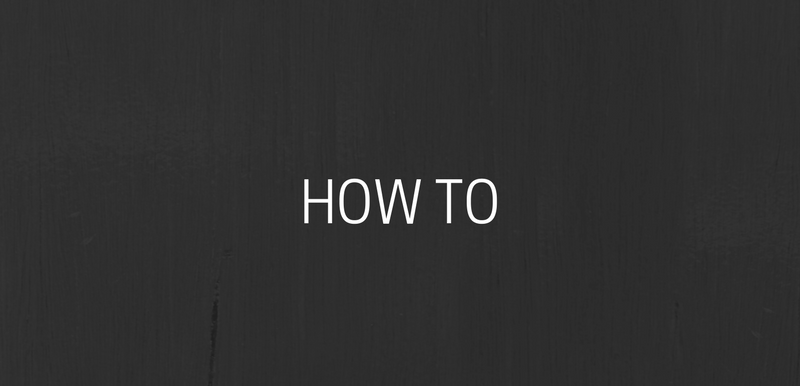Occupation of handicapped parking lot by people who is not allowed to park these spaces was an important problem all around the world. I used the word “was” because now it is possible to prevent this occupation with Freepark Smart Parking Barriers.
I have prepared this blog post to explain how to use Freepark Smart Parking Barriers in handicapped parking lots step by step.
Before downloading the Freepark app, preparing your handicapped card ready will make it easier in next steps.
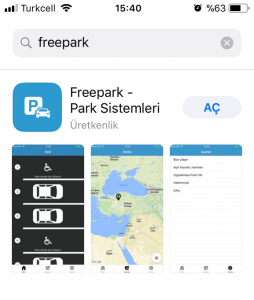
First of all, you search “freepark” on AppStore if you use an iOS device or Play Store if you use an Android device. Then download the app.
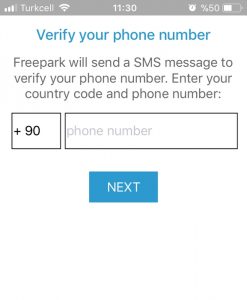
Type your phone number to the space when you open the app. It is needed for text verification.
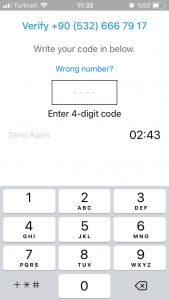
If you gave the permission to reach your texts, it will automatically verify. Otherwise, you should write four digit code you recieved to the box. If you didn’t recieve ant text, you can click “Send Again” after 3 minutes. If you think you typed wrong number, you can click “Wrong number?”.
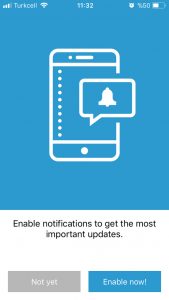
To be able to see notifications from Freepark, click “Allow” button.
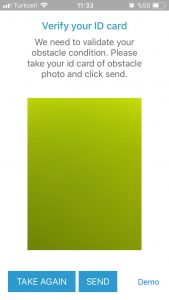
Take a picture of your handicapped card. If your card does not clear, to not to face a problem, you should retake the picture.
If the photo you took is clear, click the “Send” button.
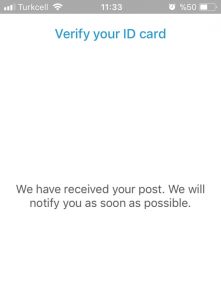
After your card is being checked, you will be authorized if it is valid. It can take up to five minutes, but generally less than two minutes.
After you are authorized, you can use handicapped parking lots.
When you open the app;
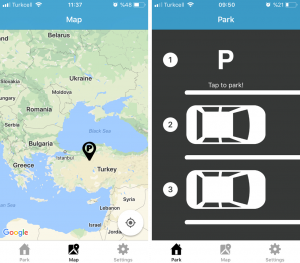
On the “Maps” tab, you can see Freepark Handicapped Parking Lots locations.
On the “Park” tab, you can see a parking lots near you and whether they are empty or full.
After you drive to the parking lot you want to park, you should check the number written on the barrier and click that number on the app. Then the barrier will open and keeps its position untill you leave. After you leave, it will close itself.